By Logan Wood
Your underwater footage can be improved by color grading to bring out more natural colors and adjust the tone of the image. Learn how to add warmth to underwater video to combat a blue/green hue and enhance the reds, oranges, and purples that are quickly lost when shooting underwater.
Scroll down for the video transcript.
I'm going to quickly run through one step to balance out the colors in your underwater footage. Now, there's a few other steps involved in grading a clip, but this is probably one of the most important ones, and that's adding warmth and magenta back into your footage.
Today, I'm going to be working in DaVinci Resolve, which is the software that I use, and everything I'm gonna be doing in this video is available in the free version. You can also make these changes in other softwares, but if you want to follow along and check out Resolve, I highly recommend it.
So let's just jump right into it. Here I'm in Resolve and I've got two clips that I recently shot in South Africa. So the first is just a nice coral-scape with some fish and the second is a nice slow motion of some dolphins.

With just a few clicks using the free version of DaVinci Resolve you can balance out the blue/greens in your underwater footage, enhance oranges and reds, and make your subjects look more natural.
Clip #1 - Adding Magenta
We'll start with the first clip and we're going to go down into the Color Page. You'll see that I have a few other changes in my node tree that just make this image look a little bit better, but the one we're going to focus on today is the white balance node.
The first thing I want to point out is the Parade. You can bring up your Parade by clicking on the drop down menu and choosing Parade.
You can see that there's a lot of green and a lot of blue in this image, not a lot of red and that's pretty common for underwater footage. To change that, we're going to go back over to our Primary Wheels and into the Tint and we're just going to push it towards the magenta a bit.

By just bringing a bit more red into this clip the fish look more natural and the colors of the coral come to life.
Clip #1 - RGB Mixer
One other trick that I like to do is to go into the RGB Mixer which is two tabs away from the Primary Wheels. In the red output, just bump up the green slider a few clicks, not a lot. It's super subtle but it brings out.
Again in the Parade we get a lot more red. In the image itself we've brought out the colors and the corals as well as made the fish look a little bit more natural, just brought a little bit more red into them.
Clip #2 - Adding Magenta
Alright, we'll go into the next clip - just some dolphins. I'm going to find a frame that kind of represents the whole image, the whole clip. So here we've got some sun rays, we've got the color of the water, as well as the dolphin itself.
Again you can go down to the Parades and see there's a lot of green, there's a lot of blue. It's a little bit more red than the last image, but still something to bring up.
Just like the first clip, we're going to start in the Primary Color Wheels and we're going to push the tint to the left, towards the magenta a bit.
You can see in the image and in the Parade that everything's starting to even out a bit, there's already a bit more red than in the last clip so we're not going to go as far.

In just a few simple steps this dolphin footage looks more natural and balanced with the green tones neutralized.
Clip #2 - RGB Mixer
We're going to go into the RGB Mixer again and see what that will do to this clip.
Again, RGB Mixer, red output, bump up the green slider just a little bit. You can see in this image that's mostly affecting the highlights, so just warming it up a little bit.
I think that that made the dolphin just look a little too red for me. So I'm just going to bump it down one notch. Super subtle, but I think it works.
So just in one node, we've got something that looks a little bit more natural. If you want to see any other steps to color grading or underwater footage, or have any other questions send us an email.
Additional Viewing
Color Grading S-Log 3 Sea Lion Footage in Adobe Premiere [VIDEO]
Split Shot Editing // Balancing Exposure Underwater and Above in the Lightroom [VIDEO]
Should You Be Shooting LOG Video Underwater?
Quick & Dirty Tips for Shooting Underwater Video

Logan Wood is a published photographer, cinematographer, and Producer at Ikelite. Stemming from a great appreciation for the outdoors and living an active lifestyle, his work focuses on capturing and sharing the natural world through the latest technologies. When not in the studio, Logan can be found cruising on his bike, going to concerts, and researching where to go next. You can see more of his work at loganwood.net and on Instagram @jlowood





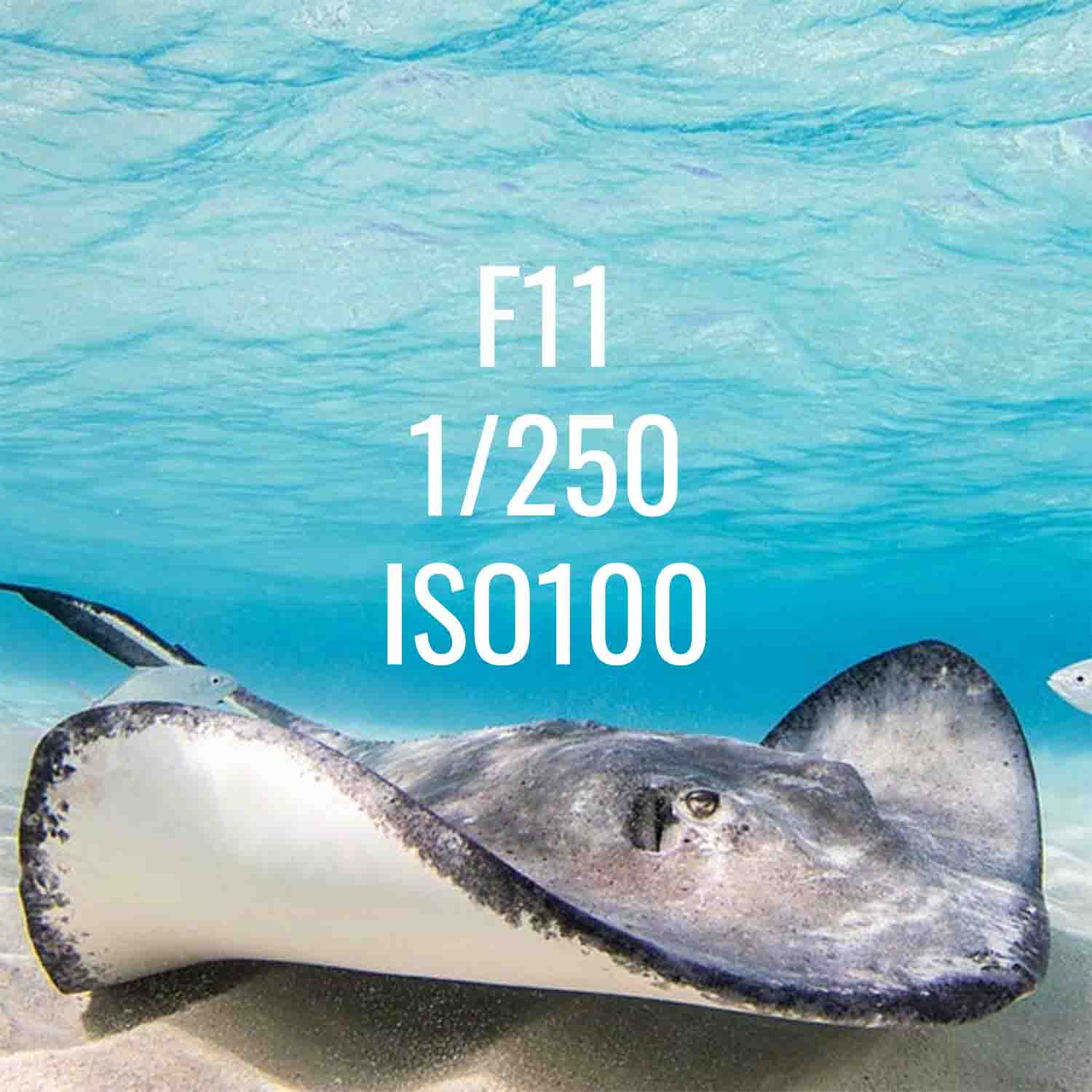
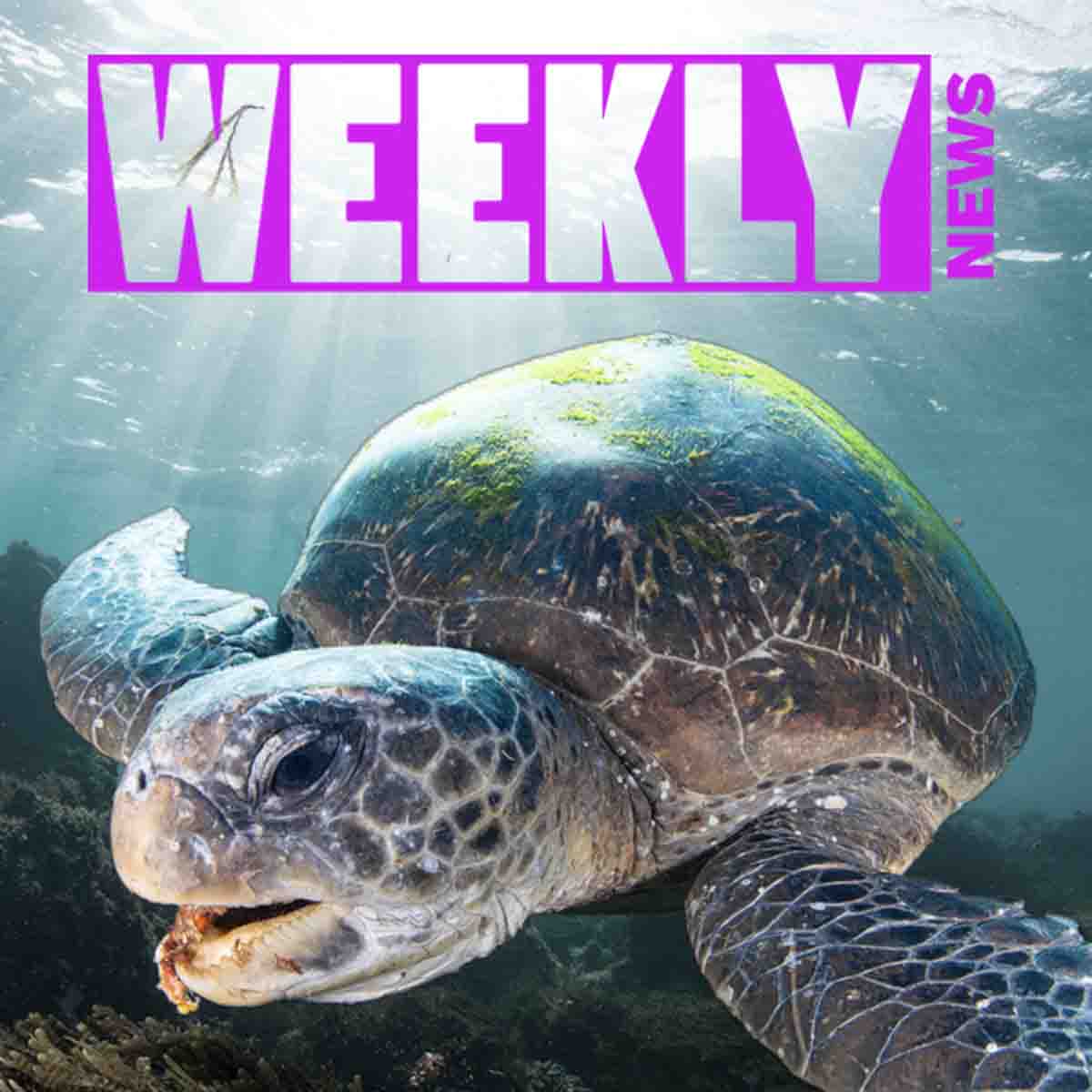




![Color Grading // Adding Warmth to an Underwater Video [VIDEO]](http://www.ikelite.com/cdn/shop/articles/Color_Grading_Adding_Warmth_Cover.jpg?v=1720786317&width=1500)
![Photographing Dolphins on a Sardine Run with Jacques de Vos [VIDEO]](http://www.ikelite.com/cdn/shop/articles/shooting_dolphins.jpg?v=1720098148&width=2880)
![AI Techniques We’re Using in Underwater Photography RIGHT NOW [VIDEO]](http://www.ikelite.com/cdn/shop/articles/AI_in_Underwater_Photography_copy.jpg?v=1721247569&width=2000)