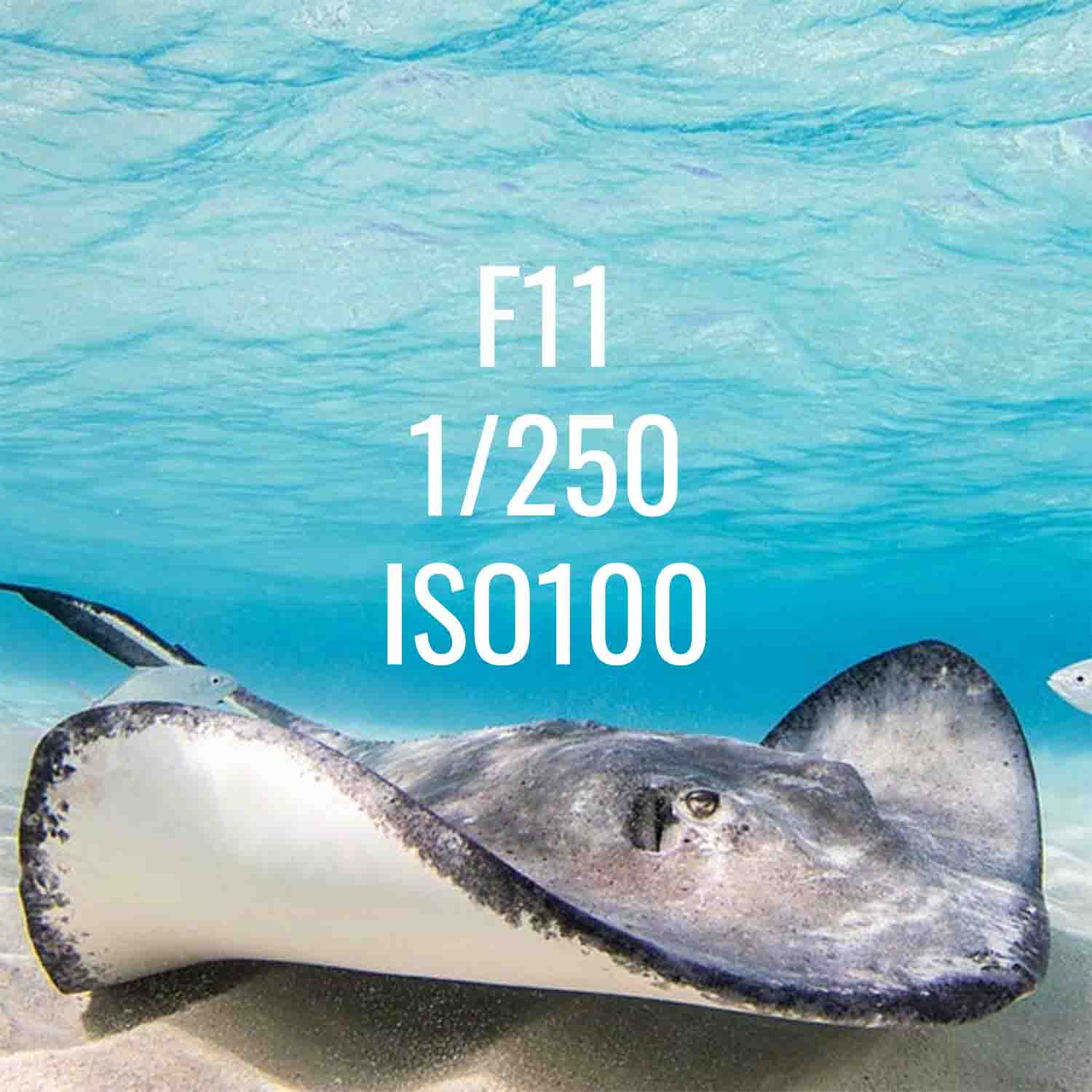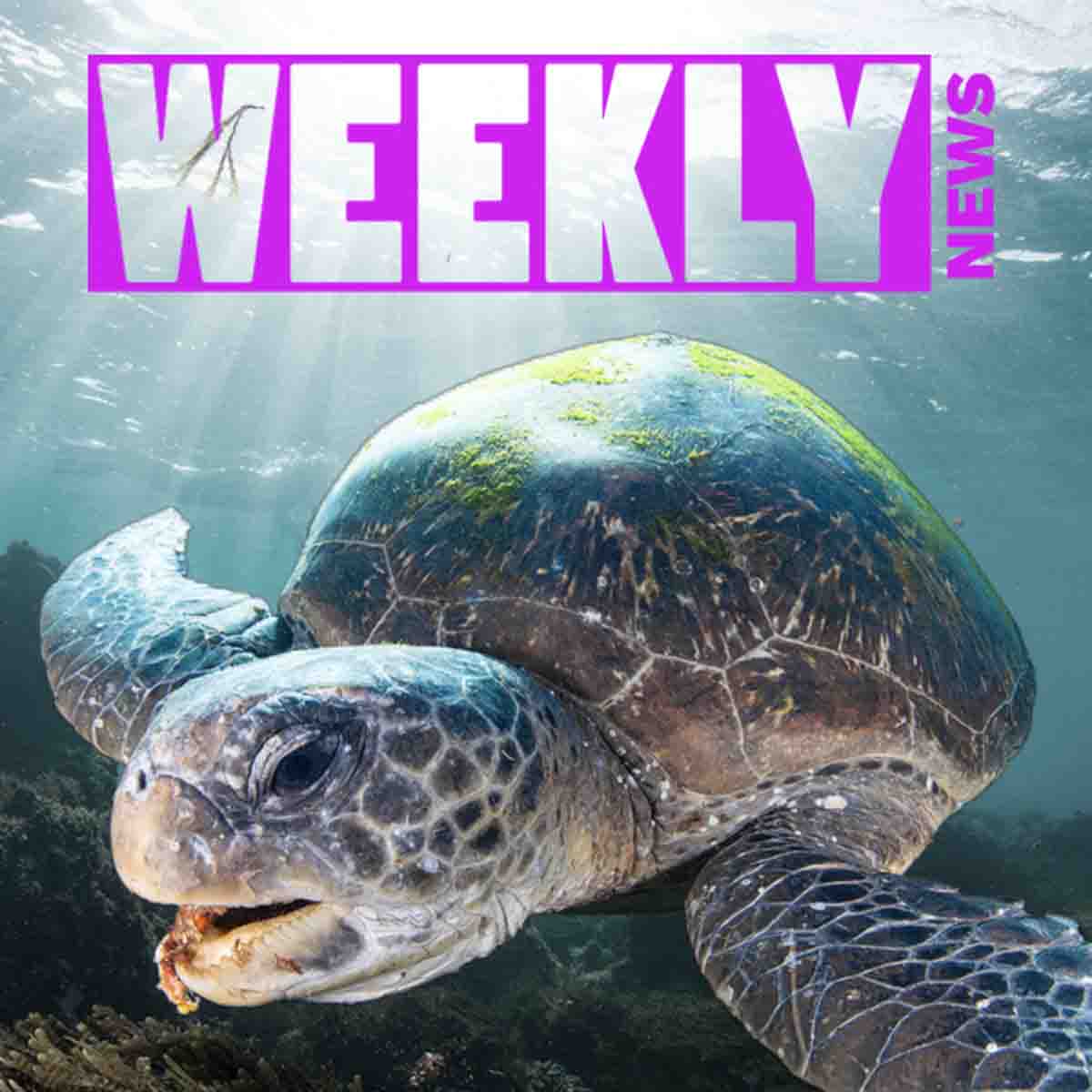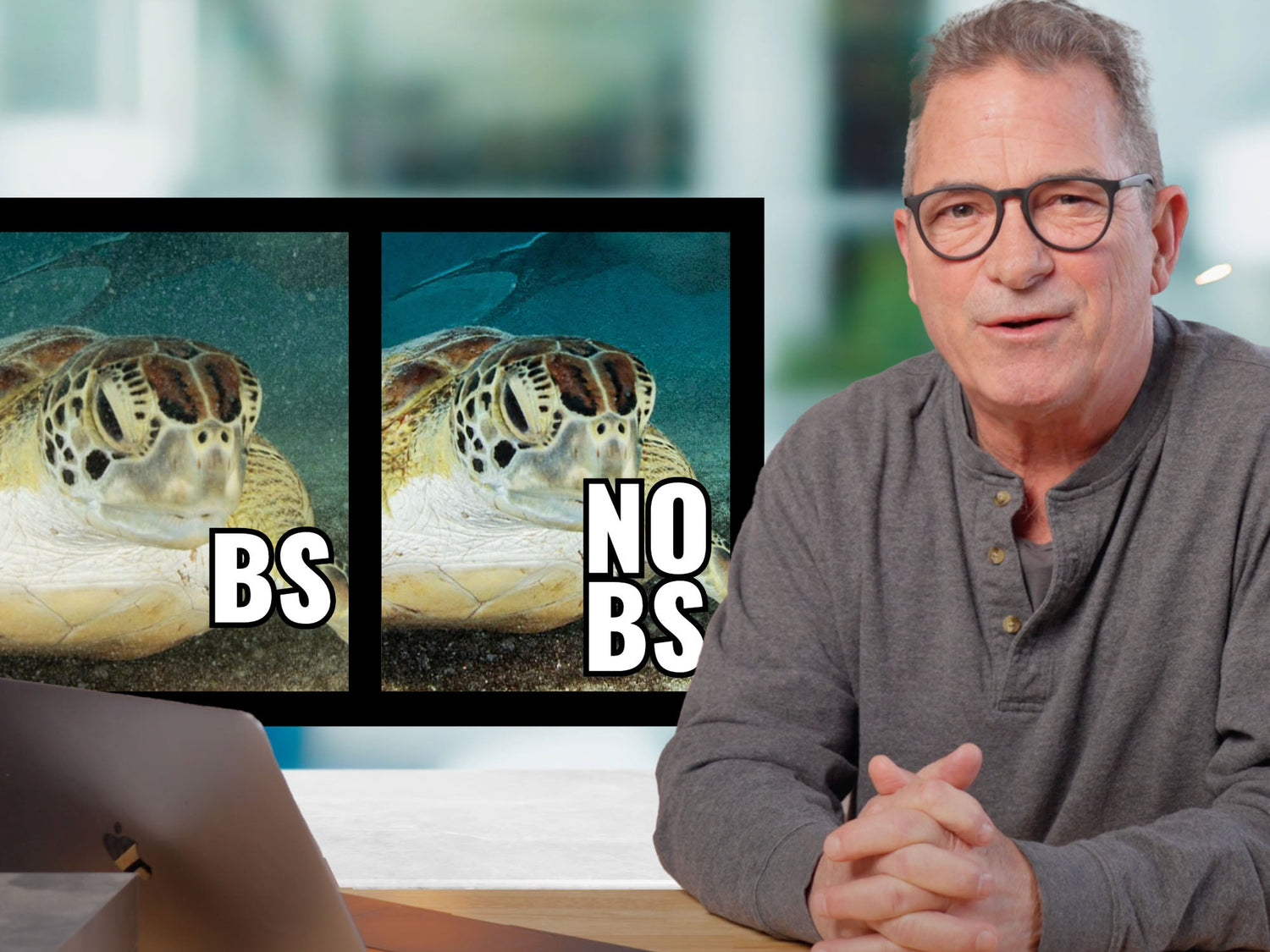Featuring Steve Miller
Backscatter is the black death of underwater photography. At it's best it leaves us weak from thousands of clicks of the heal tool. At it's worse it kills a photo. But there's a new vaccine available for this scourge of snowy particulate... the Adobe® Photoshop plug-in BackscatterXTerminator (BSXT), brought to you by photo editor extraordinaire Erin Quigley. This powerful tool can turn your photo from trash to treasure in less than 30 seconds. Steve Miller pulls one out of his recycle bin to show you how.
Manual Spot Removal
First I'm going to show you the old way to edit out backscatter, with a really bad workflow that's no longer necessary. And that's manually clicking each individual piece of scatter and removing them using the Spot Removal tool.
This is a terrible workflow. A: because it's tedious, B: because Lightroom really can't handle it. All of these adjustments being made to the same images makes it slow and they prove you very quickly.
That's the old way to do it. You can still use Spot Removal, Repair and Clone to remove the scatter in your images, but for heavy lifting there's a much better way now, thanks to Erin Quigley and the folks at Go Ask Erin.

This a whale shark image I worked on trying to remove little pieces of scatter. I don't know how many times I clicked Add Spot Removal, but it might have been 500 times.
Global Changes in Lightroom
Let’s run a different kind of image through the BackscatterXTerminator. In this case we were shooting a turtle in the surf line. I almost didn't take this image because I knew it would be a mess because I could see all of the sand that was being kicked up around me. But, the turtle was being so cooperative and he let me get super close so I went and captured the image.
You can see looking at this that the backscatter is nothing that you could clone out by hand, it would take you forever. Even if you were going to spend the time it simply wouldn't work.
What I'm going to do first is any big global changes, specifically that would be exposure or brightness and in this case I'm going to bring down my highlights a little bit from where the strobe is flashed.And sometimes in shallow cloudy water I like to shift the white balance to a little more blue, it makes the water look a little bit more clear.

Before (left) BackscatterXTerminator, and after (right). Prior to BSXT this image would have been unsalvageable, the sheer volume of particles would have been impossible to remove manually.
BackscatterXTerminator
Okay at this point we're ready to go into the BackscatterXTerminator. So I'll simply go: Photo > Edit in > Edit in Photoshop 2025 > Edit a Copy with Lightroom Adjustments.
Now we're in Photoshop, from the filter window we have an action called BSXT_ACTION (click here) so I'll highlight that and I'm going to hit the play button.
What this is going to do is eliminate the backscatter, but also create a layer so that we can look into exactly what it's done and add or subtract some if we like. If I turn off the filter that removed the backscatter you can see the difference, it's amazing.
At this point for my personal workflow, I would simply go File > Save, and then what that's going to do is it's going to take the changes that I've made in Photoshop and it's going to lay it back into my grid in Lightroom right next to the original.
So that was an interesting example of how to use BackscatterXTerminator to clean up an image that really couldn't have been saved any other way.
If you have any questions about this tutorial or would like to see more tutorials like these, let us know via email ikelite@ikelite.com.

With just a few simple clicks you can recover images flooded with backscatter. Save time at your editing desk and recover those old "garbage" images with BackscatterXTerminator.
Download BackscatterXTerminator
The BSXT plugin is available for Mac or PC, download your copy from Go Ask Erin.
Additional Viewing
Bye-Bye Backscatter?? Adobe Plugin BackscatterXTerminator Review & Results
Split Shot Editing // Balancing Exposure Underwater and Above in the Lightroom [VIDEO]
Underwater Photo Editing: Trash to Treasure Using Lightroom [VIDEO]
AI Techniques We're Using in Underwater Photography RIGHT NOW [VIDEO]
Setting the Tone: Color Grading for Underwater Photography
How to Use the Exciting New Adobe® Photoshop Tools with Kristina Sherk
 Ambassador Steve Miller has been a passionate teacher of underwater photography since 1980. In addition to creating aspirational photos as an ambassador, he leads the Ikelite Photo School, conducts equipment testing, contributes content and photography, represents us at dive shows and events, provides one-on-one photo advice to customers, and participates in product research and development. Steve also works as a Guest Experience Manager for the Wakatobi Dive Resort in Indonesia. In his "free" time he busies himself tweaking his very own Backyard Underwater Photo Studio which he's built for testing equipment and techniques. Read more...
Ambassador Steve Miller has been a passionate teacher of underwater photography since 1980. In addition to creating aspirational photos as an ambassador, he leads the Ikelite Photo School, conducts equipment testing, contributes content and photography, represents us at dive shows and events, provides one-on-one photo advice to customers, and participates in product research and development. Steve also works as a Guest Experience Manager for the Wakatobi Dive Resort in Indonesia. In his "free" time he busies himself tweaking his very own Backyard Underwater Photo Studio which he's built for testing equipment and techniques. Read more...