By John Brigham
The viewfinder proximity sensor is great for shooting land-based photography but becomes really inconvenient when you install your Canon camera in an underwater housing. John shows you how to turn on the LCD screen for live view shooting and image review. Then he shows you how to set up a custom button function to quickly and easily toggle between the electronic viewfinder (EVF) and LCD screen while underwater.
This setting applies to all current Canon mirrorless cameras including (but not limited to) the Canon EOS R5, R6, R6 II, R7, R8, R10, and R100. It can also be used with many Canon DSLR cameras including the popular Canon Rebel SL3 (EOS 250D).
Proximity Sensor
Today's cameras have two ways of looking at your picture before you take it. One is through the LCD screen and the other is through the electronic viewfinder. You'll notice right next to the electronic viewfinder is a proximity sensor. What that sensor is going to do is as you get closer to the camera, you're going to switch automatically from the LCD screen to the electronic viewfinder.
This is great topside because you're going to be taking the camera, moving it away from your face, and you can take a picture using the screen and then you can bring it up to your eye and it's going to automatically populate that image in the electronic viewfinder.
This poses a problem underwater, and that's because once you put the camera in a housing and then you put the back on to the housing, the camera thinks that the back is now your face and it's going to automatically populate that image into the electronic viewfinder. So, what we have to do is we have to go into the camera's menu system and change it so it doesn't make that switch automatically.
You can disengage the proximity censor via the Screen/Viewfinder Display menu.
Turning the LCD Screen On
Thankfully, the software engineers at Canon made the DNA the same across their camera models. So I'm going to start with the Canon R6 II here, but what I'm showing you will be applicable to the R10 as well, for example.
Go into the menu system by pushing the Menu Button. If we scroll over to the Wrench icon, look for something that says Screen/Viewfinder Display, select that. You'll notice that you have options to choose from here.
In this case, we're going to scroll all the way down and choose Screen. Now, what that does in choosing that is now that when we move our face up to the viewfinder the proximity sensor is disengaged. So we'll make that switch automatically. In the housing that's, of course, exactly what we're looking for because we want to use the LCD screen only and not be looking through the viewfinder.
Switching Between Viewfinder and LCD
If you do want to switch between the viewfinder and the LCD screen. For example, let's say you've picked up a 45º Viewfinder and you want to toggle between using it and using the LCD screen. To do that, what we're going to do is go to the Customization Menu and there you're going to find Customize Buttons.
Now, you'll notice that you can customize many different buttons. In this particular video, I'm going to choose the AF Point Button, and I'm going to choose that to be my toggle between the electronic viewfinder and the LCD screen.
Once you select that, it's going to let you choose from a lot of different options of what you can make that particular button do. So what we do is just scroll through your options and you're going to get to select Switch Between VF/Screen.
The Switch Between VF/Screen icon is highlighted in this image.
You'll notice that on the right hand column that that is going to let you do a customization for when you're in the video shooting mode as well. I'm going to go ahead and make sure that that button operates the same whether or not I'm shooting stills or shooting video. So I'm going to go to the video section and I'm going to do the exact same thing. Now, whether I'm between stills or video, I could switch between the EVF and the LCD screen by using that button.
If you have any questions about this process feel free to shoot us an email at ikelite@ikelite.com
Additional Viewing
Straight vs 45 Degree Magnified Viewfinder for Underwater Shooting
Installing a Magnifying Viewfinder [VIDEO]
Custom White Balance for Underwater with Canon Mirrorless Cameras [VIDEO]
Burst Shooting DS230 Strobes & Canon R7 // Swimming Photography with Kids
Get Creative: Unconventional Handle and Strobe Setups

John Brigham is the Vice President & head of product development at Ikelite. He was born with a flair for design and an entrepreneurial spirit as son of Ikelite founder Ike Brigham. He worked his way up in the business and is a natural fit in the R&D side of things. John dives the equipment as much as possible to test product and put himself in the "fins" of the user. You may also find him on the other end of an email or phone call when you reach out for product advice and support. When he's not underwater he's flying drones, setting off rockets, training his German Shepherd "T2", and spending time with his family.





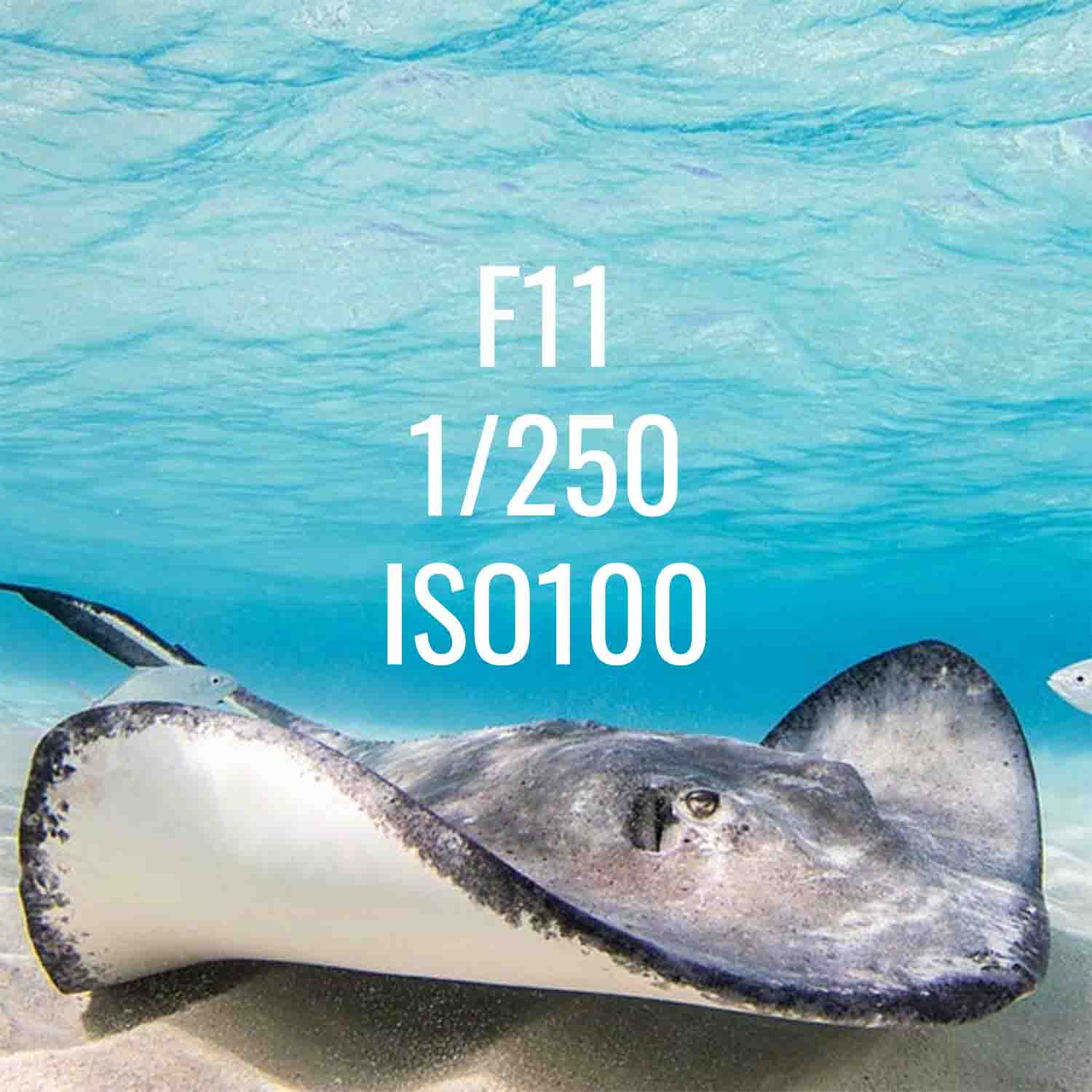
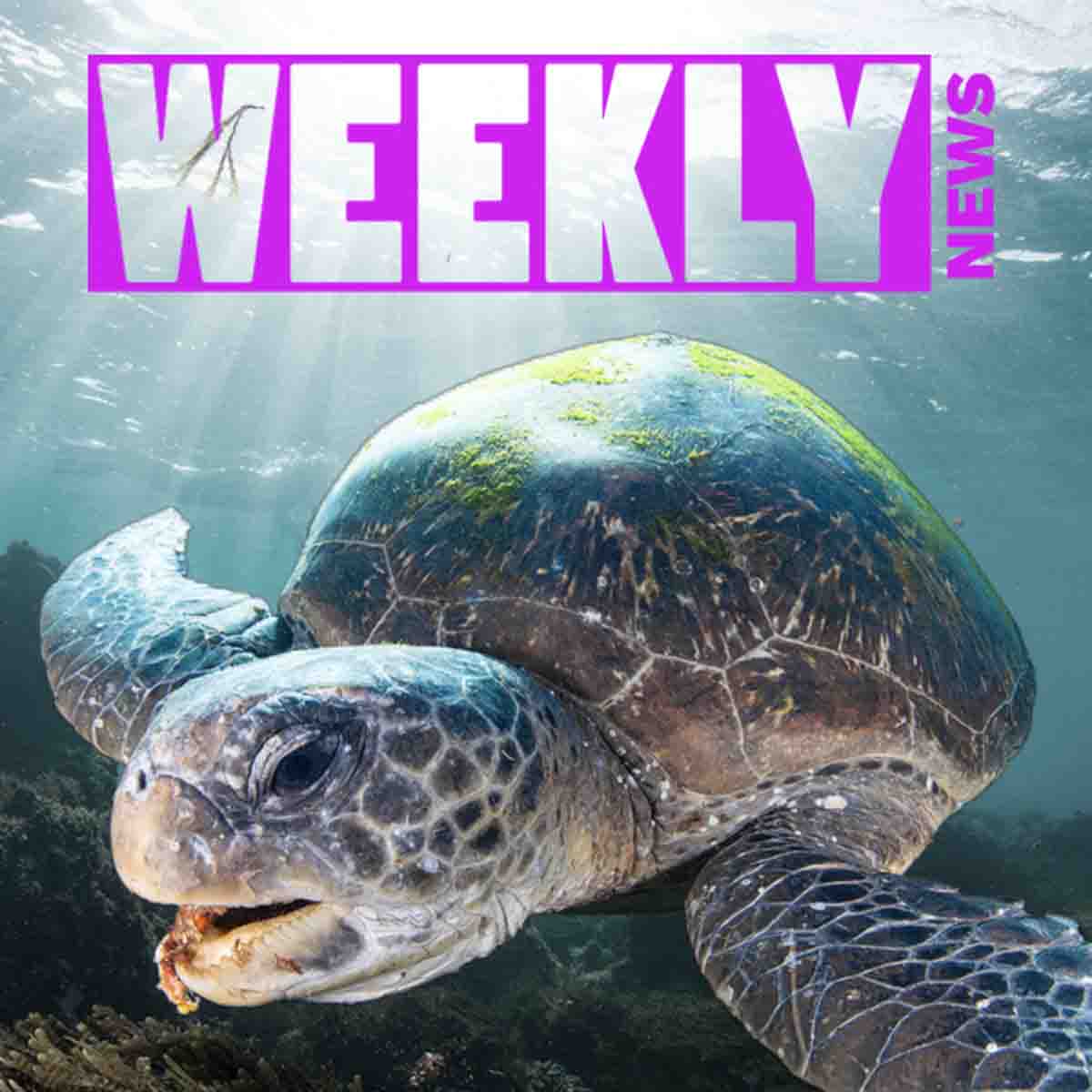




![Switching between EVF and LCD in Your Underwater Housing for Canon Cameras [VIDEO]](http://www.ikelite.com/cdn/shop/articles/Canon_Switching_Viewfinder_LCD_copy.jpg?v=1719423668&width=1500)
![Sony a7R V & a7 IV // Setting it Up 200DL Underwater Housing [VIDEO]](http://www.ikelite.com/cdn/shop/articles/Sony-a7R-V-a7-IV-Housing-Assembly_copy.jpg?v=1738781469&width=2000)
![Sony Custom White Balance Shortcut for Use in Underwater Housings [VIDEO]](http://www.ikelite.com/cdn/shop/articles/Sony_Custom_White_Balance_Cover.jpg?v=1719516777&width=2000)